Open a Remote Github Repository from VSCode
If you want to open a Github repository for the first time on your local machine from within VSCOde you can the follow the steps as outlined below.
- Make sure you have the ‘Remote Repositories’ extension installed for VSCode.
-
From within VSCode click on the green square in the lower left corner:

-
From the shown list of options select ‘Open Remote Repository:
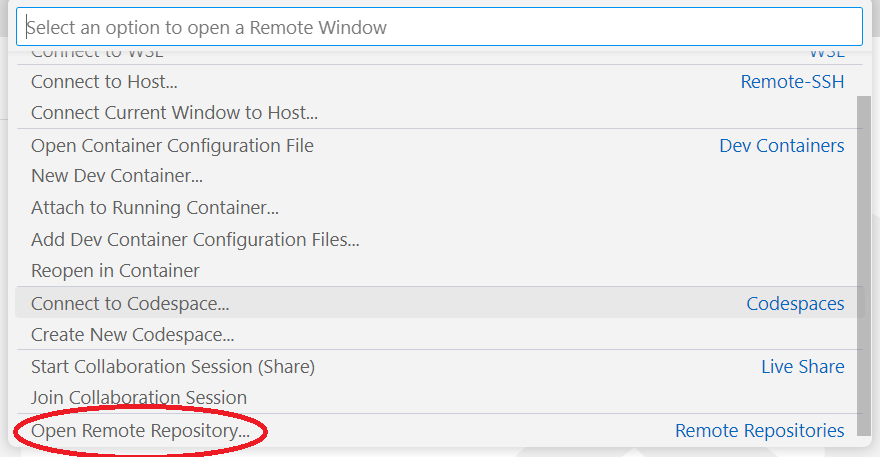
-
From the shown list of opens select ‘Open Repository from Github’:
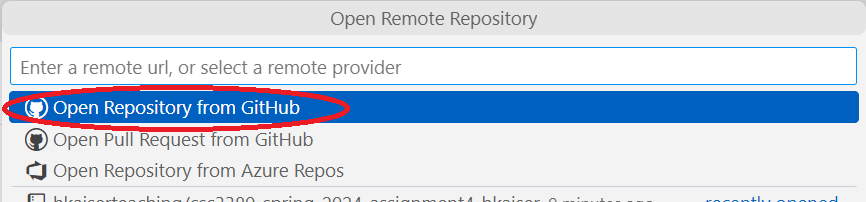
- VSCode will show the list of your repositories, select the one you would like to open.
-
Click on the green rectangle in the lower left corner again. Select ‘Continue Working in New Local Clone’:
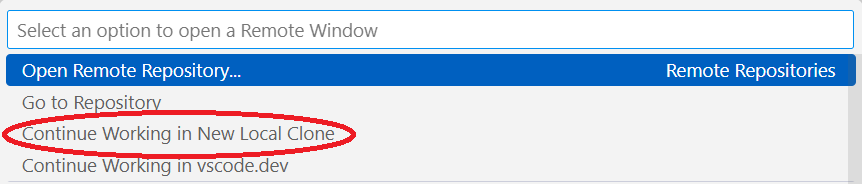
After selecting a directory on your local machine the remote repository will be cloned and you are offered to open the newly cloned repository in VSCode.
You now should be able to work with the local copy of the repository as usual.
These steps are necessary when opening the Github repository for the first time only. For any subsequent uses you simply use the VSCode ‘File.Open Folder’ menu command to navigate to and open the directory where you cloned the remote repository.